TORONTO – On Wednesday, Microsoft will officially release the long-awaited update to its flagship operating system to PC users. Anyone running Windows 7 or 8.1 – the two previous versions of the software – will be able to upgrade their devices to Windows 10 for free.

But, if you have a Windows device that is eligible for an upgrade, you probably have some questions. Here’s what you need to know before upgrading to Windows 10:
What’s new with Windows 10?
Microsoft is hoping to please both disgruntled Windows 8 users and Windows 7 fans with its new operating system. Thanks to this, Windows 10 will include some familiar features as well as some new tricks.
One of the biggest changes includes Microsoft Edge, the company’s new web browser. Edge is designed to be a minimalistic approach to web browsing. The browser will allow users to take notes, write and even doodle directly on web pages using its pen tool and offers a “reading view” that will provide a more clean, simple layout for reading longer articles.
READ MORE: Everything you need to know about Windows 10
Cortana, Microsoft’s voice assistant, is also directly built into the operating system. Cortana can search through information and documents on your computer, search the web and even set reminders or calendar events.
How do I upgrade my computer?
Since June, Microsoft has been allowing users to reserve their Windows 10 upgrade by clicking on the Windows logo at the right hand side of their taskbar. Once you do this you will be in the queue to receive your upgrade.
Once you reserve your upgrade, the new operating system will automatically download once it’s available. You can install it right away, or choose to install it when you are ready.
According to Engadget’s review, the installation process is fairly hands-off and only takes around 30 to 40 minutes. Of course, this will vary depending on your computer.
Note: You will have to install Windows 10 individually on each device you own.
Tip: It’s always recommended that you do a backup of your data to an external drive before upgrading the software on your computer. You never know what could happen.
What requirements does my computer need to have to support Windows 10?
Windows 10 should run on most computers running Windows 8.1 or Windows 7. But here is a rundown of the tech specs your computer will need:
- Processor: 1 gigahertz (GHz) or faster processor or SoC
- RAM: 1 gigabyte (GB) for 32-bit or 2 GB for 64-bit
- Hard disk space: 16 GB for 32-bit OS 20 GB for 64-bit OS
- Graphics Card: DirectX 9 or later with WDDM 1.0 driver
- Display: 1024×600
How long will the free upgrade be available?
Windows 10 will be available at no cost for those running Windows 7, Windows 8.1 and Windows Phone 8.1 during the first year after launch. Once your device is upgraded to Windows 10, it will continue to be supported for the lifetime of the device at no cost.
What if I upgrade and I hate Windows 10?
Good news… if you upgrade to Windows 10 and hate it, you will be able to revert back to your old system – but only within a month.
I’m shopping for a new computer right now; will it have Windows 10 pre-installed?
Windows-operated computers will start shipping with Windows 10 starting Wednesday, but if the computer you pick out doesn’t have the operating system pre-installed, you will still be able to download it for free within the next year using the same process as listed above.

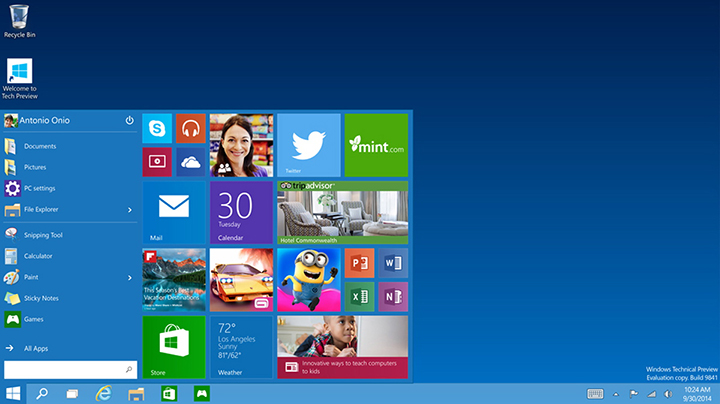

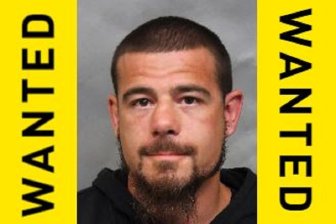
Comments