Click through the gallery for a step-by-step tutorial on how to turn off ‘in-app purchasing’

Wondering how to make sure you (or your children) aren’t inadvertently making in-app purchases while playing games?
Follow this quick tutorial to find out how to stop from making unauthorized in-app purchases from your iPhone, iPod Touch, or iPad.
What is an in-app purchase?
In-app purchases were first introduced by Apple in 2009 and since then have become the hook in what techies call “bait apps” – games that let you buy credit (in-app purchases or in-game extras) in order to progress through the levels.
In March 2011, Apple changed its policy for in-app purchases to prevent users, especially children, from accidentally purchasing virtual goods.
By adjusting the settings on your iPhone, iPod Touch, or iPad, not only can you avoid becoming a “whale” (a player who is willing to spend a lot of money in a game ), you can also avoid a steep credit card bill.
Quick tips
1. Change the settings on your phone so that a password is required to make in-app purchases.
2. Make sure that “Require password: Immediately” is selected, so that there isn’t a 15-minute window where a password isn’t asked for.
3. Don’t ever share the password with your children, family, friends or loved ones.


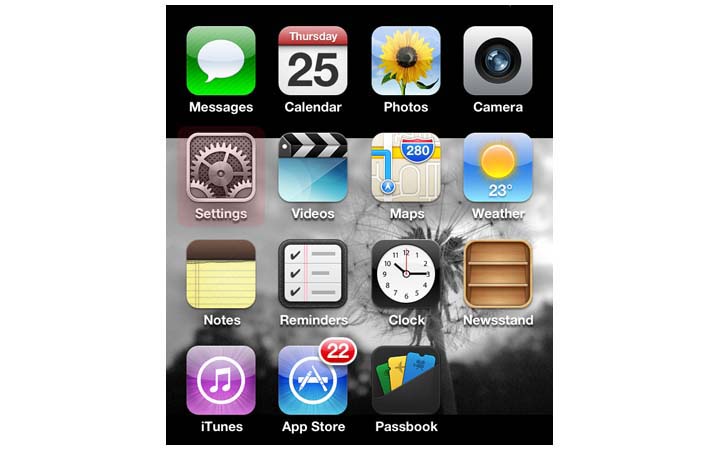


















Comments