TORONTO – Google has launched a new security setting that allows users to see what devices are logged onto their account – a feature that may come in handy if your account is ever compromised.

The new tool, found under the security section of “Account” tab when logged into your Google account, shows you a list of all the devices that have logged into your account in the last 28 days and the location of each device.
While Google previously allowed users to view their log-in history, the new security feature gives specific descriptions of each device – right down to the model, for example “iPad.”
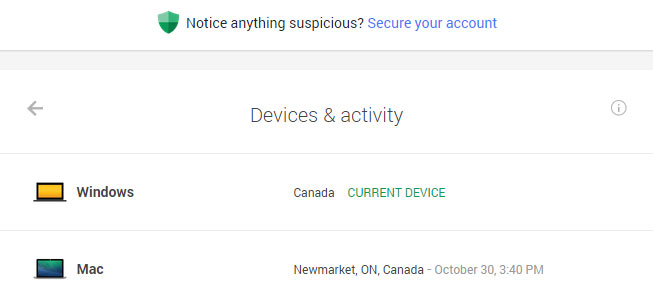
But the tool could come in handy for users whose accounts may have been compromised.
If there is a device on the list that you don’t recognize, Google gives you the option to quickly access your security settings to change the account password and set up things like two-step authentication.
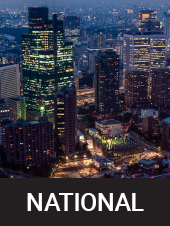
Get breaking National news
Once two-step authentication is activated on the account, anyone trying to log in will need a code sent via text message to your phone to get in.
READ MORE: Over 2 million stolen Facebook, LinkedIn and Google passwords leaked online
Account security is top of mind to many Internet users after a year of high profile data breaches and the discovery of dangerous security bugs on the web, like the Heartbleed bug.
In fact, Google users had a scare earlier this year when hackers leaked nearly five million Gmail username and password combinations online.
While Google said that less than two per cent of the username and password combinations were current and could have been used to break into accounts, the incident was a good scare for users who saw old password information made public as part of the leak.
How to check what devices have logged into your Google account:
- Go to www.google.ca to sign into your Google account.
- Click on your profile image located at the top right hand corner of your browser page.
- Click “Account” and then “Security”
- At the top right you will see a section titled “Recent activity,” click on “View activity” beside the “Devices & Activity” header.


Comments