Facebook recently announced the latest major tweak to its news feed. The changes, which Facebook says it has put in place to make the experience more “meaningful,” could mean that you’ll see more from your family and friends and a lot less from brands or publisher pages you follow.

But what if you still want to see posts from your favourite news publishers or other public pages?
Here’s how to customize what you see in your feed.
For mobile:
In Facebook, find a page you’re interested in seeing posts from. Click the “Following” button to get the drop-down menu. Then, after making sure you’ve got the “Get Notifications” option toggled on, choose the option to “See First.”
For desktop:
In Facebook, click on the three horizontal dots next to the News Feed tab in the upper lefthand corner of your screen. Click to “Edit Preferences” and then click the box marked “Prioritize who to see first.” You’ll be presented with all people and pages you follow, but you can filter it to see only the pages. From there, you can click on up to 30 pages to see first.
You aren’t able to choose the order at this time, and according to Facebook, you’ll still see posts in your news feed from pages and people that you haven’t designated with the “See First” priority.
At any time, you can change up the mix of pages and friends that you see updates from by repeating the above steps.


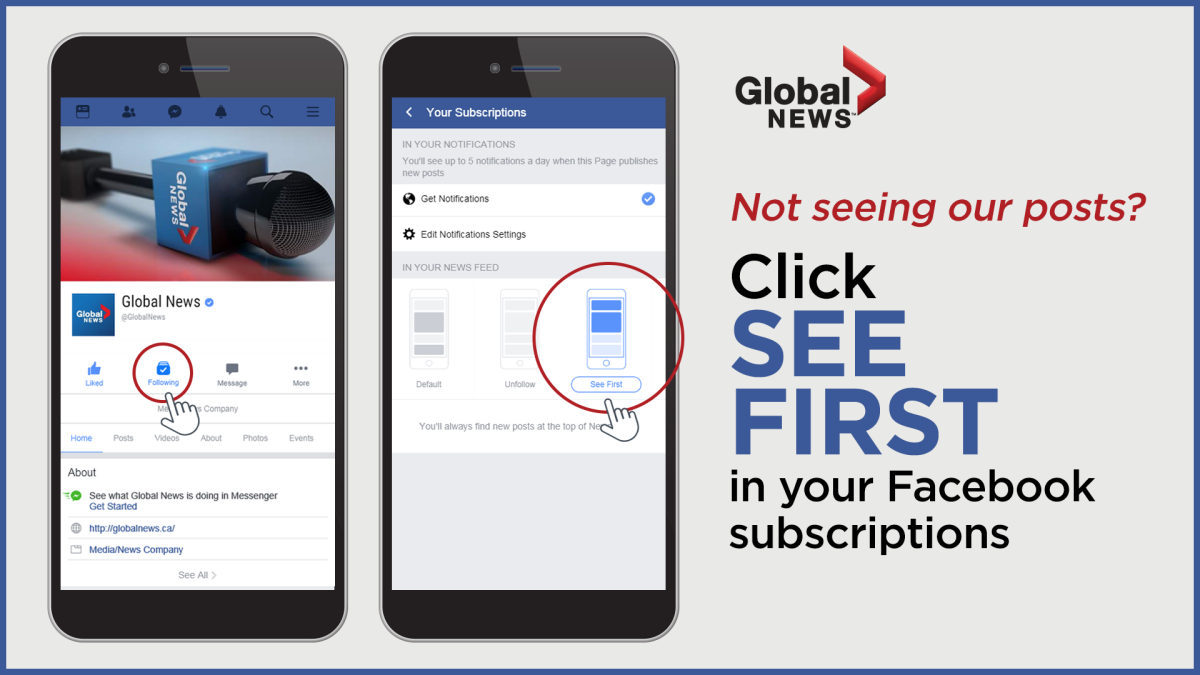


Comments